Best Practices on Exporting Audio Stems
1 | Universal Prep (do this before you even think about “Export…”)
2 | DAW‑Specific Walkthroughs
Below, “★” marks a feature new or improved in 2024‑25 versions.
2.1 Ableton Live 12
Select the full arrangement (⌘/Ctrl A, then drag loop brace if needed).
File → Export Audio/Video (⌘/Ctrl ⇧ R).
Rendered Track → “All Individual Tracks.”
Decide whether to tick “Include return & master effects”★.
Choose WAV/AIFF, the target sample rate/bit depth, leave “Normalize” off, export.
Tip: Group tracks export both parent bus and child tracks. If you only need the summed group, mute child tracks before step 3.
2.2 Apple Logic Pro 11
Two equally valid roads; pick one:
Fast & destructive (inside the project)
File → Bounce → And Replace All Tracks.
Tick/untick Bypass Plug‑ins, Include Automation, Normalize as needed.
Logic replaces each track with its printed audio file.
Flexible & non‑destructive (to any folder)
File → Export → All Tracks as Audio Files.
In the dialog, set Range, WAV/AIFF, 24‑bit (or 32f), naming pattern, and destination folder.
Click Export.
Bus stems: Ctrl‑click a bus channel → Create Track so it appears in the export list.
2.3 Avid Pro Tools 2024
Select the full song length in the timeline (use Memory Location if handy).
Best practice: Edit → Consolidate Clip on each track (⌥⇧ 3).
File → Bounce Mix… → Batch Bounce ★ (lets you choose Selected Tracks).
Older workflow: File → Export → Clip(s) as Files after consolidation.Format = WAV, Interleaved, 24‑bit/48 kHz recommended.
Hit Bounce.
Need printed FX returns? Route FX returns to a new audio track, record arm, and print before step 1.
2.4 Steinberg Cubase 13
Solo what you need or leave all active.
File → Export → Audio Mixdown.
In Channel Selection, tick individual tracks or click Batch Export Channels★ for groups, FX returns, and instruments.
Dry vs. wet: Tick “Export Inserts & Strip” to commit inserts.
Set naming scheme, Sample Rate/Bit Depth, and export.
Power tip: Use the Queue Export panel to schedule multiple stem passes (e.g., vocal‑dry, vocal‑wet).
2.5 FL Studio 22
Arrange window: ensure Playlist start marker is at bar 1.
File → Export → WAV/FLAC/MP3.
In export dialog, tick Split mixer tracks (this solo‑renders every mixer channel).
Choose “Leave remainder” for tail length, untick Save tempo markers if not needed, hit Start. citeturn3view0
Got extra “silent FX buses”? Route shared FX to Send channels and mute them before export, or delete surplus stems afterwards.
2.6 PreSonus Studio One 7
Song → Export Stems….
Pick the Tracks Tab for dry prints or Channels Tab to capture full inserts/FX.
Choose file format, bit depth, realtime/offline, then OK.
Scene recall: Use Studio One’s Mix Scenes to store “Stem Print” mix levels before re‑opening the song for fresh tweaks.
2.7 REAPER 7
Select all tracks to stem, or leave nothing selected to capture the whole session.
File → Render….
Source → Stems (Selected tracks); Bounds → Time selection or entire project.
Tick “Embed project tempo” if sending to another REAPER user.
WAV, 24‑bit, Render 1x offline → Render. citeturn0search6
2.8 Bitwig Studio 5
File → Export Audio….
Tick “Selected Tracks” or “Group Tracks”; enable Include Return FX if required.
WAV 24‑bit, decide on dither, export.
2.9 Reason 13
File → Export Song as Audio File….
Tick “Split Channels into Separate Files.”
Choose WAV/AIFF, 24‑bit, export.
Note: Reason prints post‑fader; set faders to unity if you want raw levels.
2.10 GarageBand (‑macOS & ‑iOS)
macOS
Solo nothing; Share → Export Song to Disk….
Hold ⌥ to reveal “All Tracks” option (macOS 14+).
Select AIFF or WAV (16/24‑bit), export.
iOS
Bounce each track soloed via Share → Song… → Uncompressed—laborious, but the only native route.
3 | After‑Export Quality Control
Check What to do Phase & polarity Drop the stems back into a blank session and null‑test against the rough mix. Start/End alignment Play all stems together: silence should hit as one. Clip‑free headroom Peaks should hover under 0 dBFS; if you see brick red, re‑export without master limiting. Naming sanity “Kick_‑6dB.wav” is future‑proof; “Audio 003.wav” is not.
4 | Packaging & Delivery
Folder name:
ProjectName_BPM_Format_SampleRate_Date(e.g.,S9_Demo_95bpm_WAV48k24_2025‑04‑18).Include the stereo ref mix plus any MIDI or tempo maps if collaborators need replay.
Zip/rar with checksum (MD5/SHA‑256) for secure transfers.
Upload to your client portal, SFTP, or a versioned cloud bucket—avoid public “anyone‑with‑link” drives for pre‑release music.
Wrap‑up
Exporting stems isn’t glamorous, but getting it wrong can cost hours—or worse, vibe—at the mix or mastering stage. Build the muscle‑memory above (or stash this guide in your project template), and you’ll move between Ableton, Logic, Pro Tools, Cubase, FL, Studio One, REAPER, and beyond without skipping a beat.
Happy printing, and may your stems arrive phase‑aligned, gain‑staged, and ready to conquer spatial mixes everywhere!